
一、ELK搭建篇
官网地址:https://www.elastic.co/cn/
官网权威指南:
https://www.elastic.co/guide/cn/elasticsearch/guide/current/index.html
安装指南:
https://www.elastic.co/guide/en/elasticsearch/reference/5.x/rpm.html
ELK是Elasticsearch、Logstash、Kibana的简称,这三者是核心套件,但并非全部。
Elasticsearch是实时全文搜索和分析引擎,提供搜集、分析、存储数据三大功能;是一套开放REST和JAVA API等结构提供高效搜索功能,可扩展的分布式系统。它构建于Apache Lucene搜索引擎库之上。
Logstash是一个用来搜集、分析、过滤日志的工具。它支持几乎任何类型的日志,包括系统日志、错误日志和自定义应用程序日志。它可以从许多来源接收日志,这些来源包括 syslog、消息传递(例如 RabbitMQ)和JMX,它能够以多种方式输出数据,包括电子邮件、websockets和Elasticsearch。
Kibana是一个基于Web的图形界面,用于搜索、分析和可视化存储在 Elasticsearch指标中的日志数据。它利用Elasticsearch的REST接口来检索数据,不仅允许用户创建他们自己的数据的定制仪表板视图,还允许他们以特殊的方式查询和过滤数据
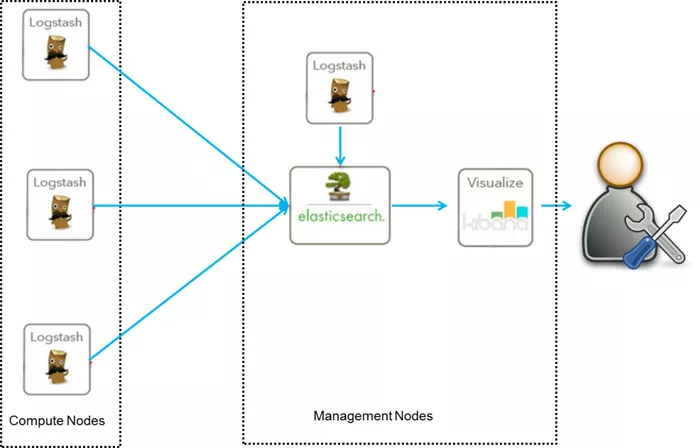
环境
Centos6.5 两台IP:192.168.1.202 安装: elasticsearch、logstash、Kibana、Nginx、Http、Redis 192.168.1.201 安装: logstash
安装
安装elasticsearch的yum源的密钥(这个需要在所有服务器上都配置)# rpm --import https://artifacts.elastic.co/GPG-KEY-elasticsearch配置elasticsearch的yum源# vim /etc/yum.repos.d/elasticsearch.repo在elasticsearch.repo文件中添加如下内容[elasticsearch-5.x]name=Elasticsearch repository for 5.x packagesbaseurl=https://artifacts.elastic.co/packages/5.x/yumgpgcheck=1gpgkey=https://artifacts.elastic.co/GPG-KEY-elasticsearchenabled=1autorefresh=1type=rpm-md
安装elasticsearch的环境
安装elasticsearch# yum install -y elasticsearch安装java环境(java环境必须是1.8版本以上的)wget http://download.oracle.com/otn-pub/java/jdk/8u131-b11/d54c1d3a095b4ff2b6607d096fa80163/jdk-8u131-linux-x64.rpmrpm -ivh jdk-8u131-linux-x64.rpm 验证java安装成功java -versionjava version "1.8.0_131"Java(TM) SE Runtime Environment (build 1.8.0_131-b11)Java HotSpot(TM) 64-Bit Server VM (build 25.131-b11, mixed mode)
创建elasticsearch data的存放目录,并修改该目录的属主属组
# mkdir -p /data/es-data (自定义用于存放data数据的目录)# chown -R elasticsearch:elasticsearch /data/es-data
修改elasticsearch的日志属主属组
# chown -R elasticsearch:elasticsearch /var/log/elasticsearch/
修改elasticsearch的配置文件
# vim /etc/elasticsearch/elasticsearch.yml# yum install -y elasticsearch找到配置文件中的cluster.name,打开该配置并设置集群名称cluster.name: demon找到配置文件中的node.name,打开该配置并设置节点名称node.name: elk-1修改data存放的路径path.data: /data/es-data修改logs日志的路径path.logs: /var/log/elasticsearch/配置内存使用用交换分区bootstrap.memory_lock: true监听的网络地址network.host: 0.0.0.0开启监听的端口http.port: 9200增加新的参数,这样head插件可以访问es (5.x版本,如果没有可以自己手动加)http.cors.enabled: truehttp.cors.allow-origin: "*"启动elasticsearch服务
启动服务
/etc/init.d/elasticsearch startStarting elasticsearch: Java HotSpot(TM) 64-Bit Server VM warning: INFO: os::commit_memory(0x0000000085330000, 2060255232, 0) failed; error='Cannot allocate memory' (errno=12)## There is insufficient memory for the Java Runtime Environment to continue.# Native memory allocation (mmap) failed to map 2060255232 bytes for committing reserved memory.# An error report file with more information is saved as:# /tmp/hs_err_pid2616.log [FAILED] 这个报错是因为默认使用的内存大小为2G,虚拟机没有那么多的空间修改参数:vim /etc/elasticsearch/jvm.options-Xms512m-Xmx512m再次启动/etc/init.d/elasticsearch start查看服务状态,如果有报错可以去看错误日志 less /var/log/elasticsearch/demon.log(日志的名称是以集群名称命名的)创建开机自启动服务# chkconfig elasticsearch on
注意事项
需要修改几个参数,不然启动会报错vim /etc/security/limits.conf在末尾追加以下内容(elk为启动用户,当然也可以指定为*)elk soft nofile 65536elk hard nofile 65536elk soft nproc 2048elk hard nproc 2048elk soft memlock unlimitedelk hard memlock unlimited继续再修改一个参数vim /etc/security/limits.d/90-nproc.conf将里面的1024改为2048(ES最少要求为2048)* soft nproc 2048另外还需注意一个问题(在日志发现如下内容,这样也会导致启动失败,这一问题困扰了很久)[2017-06-14T19:19:01,641][INFO ][o.e.b.BootstrapChecks ] [elk-1] bound or publishing to a non-loopback or non-link-local address, enforcing bootstrap checks[2017-06-14T19:19:01,658][ERROR][o.e.b.Bootstrap ] [elk-1] node validation exception[1] bootstrap checks failed[1]: system call filters failed to install; check the logs and fix your configuration or disable system call filters at your own risk 解决:修改配置文件,在配置文件添加一项参数(目前还没明白此参数的作用)vim /etc/elasticsearch/elasticsearch.yml bootstrap.system_call_filter: false
通过浏览器请求下9200的端口,看下是否成功
先检查9200端口是否起来netstat -antp |grep 9200tcp 0 0 :::9200 :::* LISTEN 2934/java浏览器访问测试是否正常(以下为正常)# curl http://127.0.0.1:9200/{ "name" : "linux-node1", "cluster_name" : "demon", "cluster_uuid" : "kM0GMFrsQ8K_cl5Fn7BF-g", "version" : { "number" : "5.4.0", "build_hash" : "780f8c4", "build_date" : "2017-04-28T17:43:27.229Z", "build_snapshot" : false, "lucene_version" : "6.5.0" }, "tagline" : "You Know, for Search"}
如何和elasticsearch交互
JavaAPIRESTful APIJavascript,.Net,PHP,Perl,Python利用API查看状态# curl -i -XGET 'localhost:9200/_count?pretty' HTTP/1.1 200 OK content-type: application/json; charset=UTF-8 content-length: 95 { "count" : 0, "_shards" : { "total" : 0, "successful" : 0, "failed" : 0 } }
安装插件
安装elasticsearch-head插件安装docker镜像或者通过github下载elasticsearch-head项目都是可以的,1或者2两种方式选择一种安装使用即可1. 使用docker的集成好的elasticsearch-head # docker run -p 9100:9100 mobz/elasticsearch-head:5 docker容器下载成功并启动以后,运行浏览器打开http://localhost:9100/2. 使用git安装elasticsearch-head # yum install -y npm # git clone git://github.com/mobz/elasticsearch-head.git # cd elasticsearch-head # npm install # npm run start 检查端口是否起来 netstat -antp |grep 9100 浏览器访问测试是否正常 http://IP:9100/
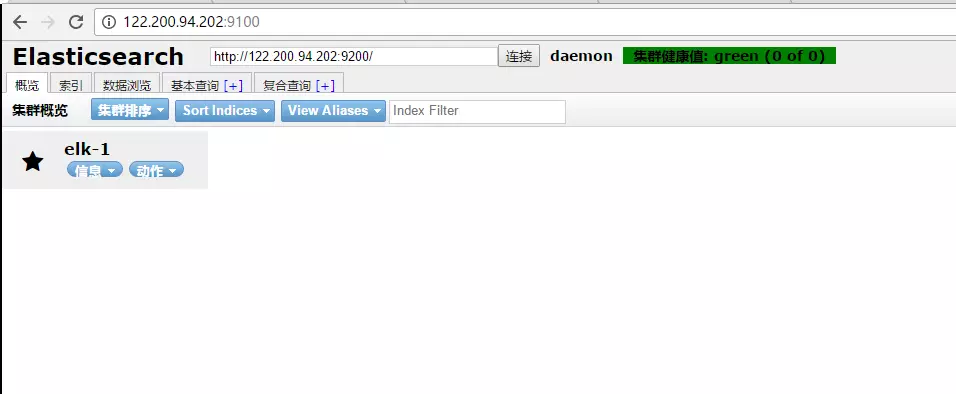
![]()
LogStash的使用
安装Logstash环境:官方安装手册:https://www.elastic.co/guide/en/logstash/current/installing-logstash.html下载yum源的密钥认证:# rpm --import https://artifacts.elastic.co/GPG-KEY-elasticsearch利用yum安装logstash# yum install -y logstash查看下logstash的安装目录# rpm -ql logstash创建一个软连接,每次执行命令的时候不用在写安装路劲(默认安装在/usr/share下)ln -s /usr/share/logstash/bin/logstash /bin/执行logstash的命令# logstash -e 'input { stdin { } } output { stdout {} }'运行成功以后输入:nihaostdout返回的结果: ![]()

注: -e 执行操作 input 标准输入 { input } 插件 output 标准输出 { stdout } 插件 通过rubydebug来输出下更详细的信息# logstash -e 'input { stdin { } } output { stdout {codec => rubydebug} }'执行成功输入:nihaostdout输出的结果: ![]()
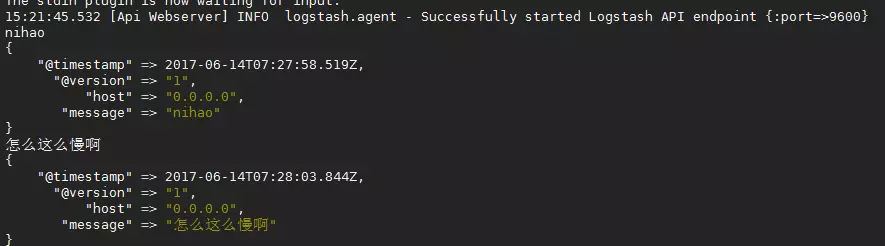
如果标准输出还有elasticsearch中都需要保留应该怎么玩,看下面# /usr/share/logstash/bin/logstash -e 'input { stdin { } } output { elasticsearch { hosts => ["192.168.1.202:9200"] } stdout { codec => rubydebug }}'运行成功以后输入:I am elk返回的结果(标准输出中的结果): 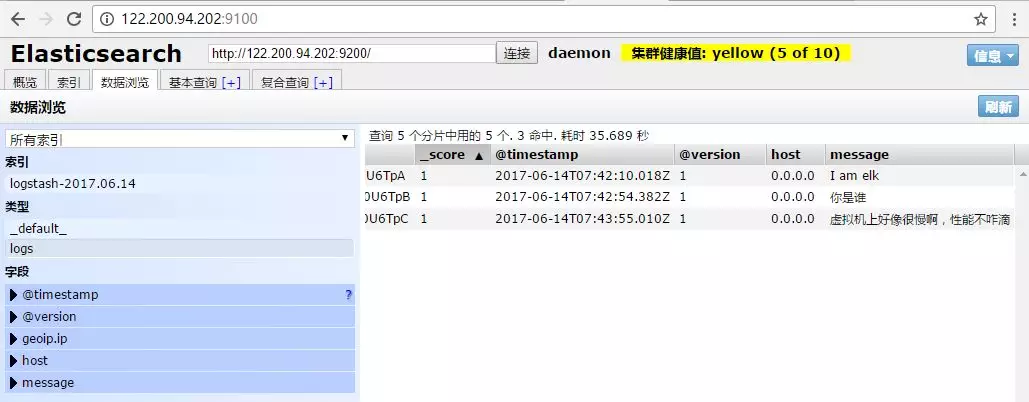
![]()
logstash使用配置文件
官方指南:https://www.elastic.co/guide/en/logstash/current/configuration.html创建配置文件01-logstash.conf# vim /etc/logstash/conf.d/elk.conf文件中添加以下内容input { stdin { } }output { elasticsearch { hosts => ["192.168.1.202:9200"] } stdout { codec => rubydebug }}使用配置文件运行logstash# logstash -f ./elk.conf运行成功以后输入以及标准输出结果 
![]()
logstash的数据库类型
1. Input插件 权威指南:https://www.elastic.co/guide/en/logstash/current/input-plugins.html file插件的使用 # vim /etc/logstash/conf.d/elk.conf 添加如下配置 input { file { path => "/var/log/messages" type => "system" start_position => "beginning" } } output { elasticsearch { hosts => ["192.168.1.202:9200"] index => "system-%{+YYYY.MM.dd}" } }运行logstash指定elk.conf配置文件,进行过滤匹配#logstash -f /etc/logstash/conf.d/elk.conf 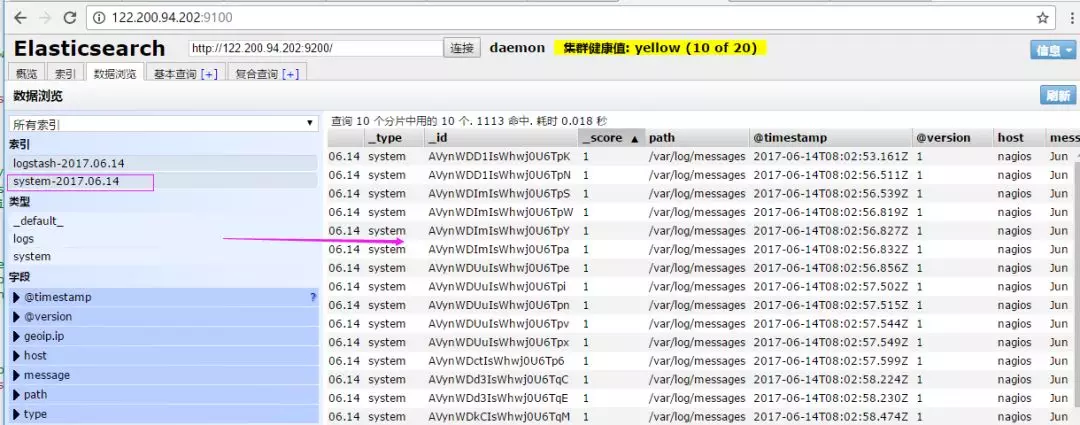
![]()
来一发配置安全日志的并且把日志的索引按类型做存放,继续编辑elk.conf文件
# vim /etc/logstash/conf.d/elk.conf添加secure日志的路径input { file { path => "/var/log/messages" type => "system" start_position => "beginning" } file { path => "/var/log/secure" type => "secure" start_position => "beginning" }}output { if [type] == "system" { elasticsearch { hosts => ["192.168.1.202:9200"] index => "nagios-system-%{+YYYY.MM.dd}" } } if [type] == "secure" { elasticsearch { hosts => ["192.168.1.202:9200"] index => "nagios-secure-%{+YYYY.MM.dd}" } }}运行logstash指定elk.conf配置文件,进行过滤匹配# logstash -f ./elk.conf ![]()
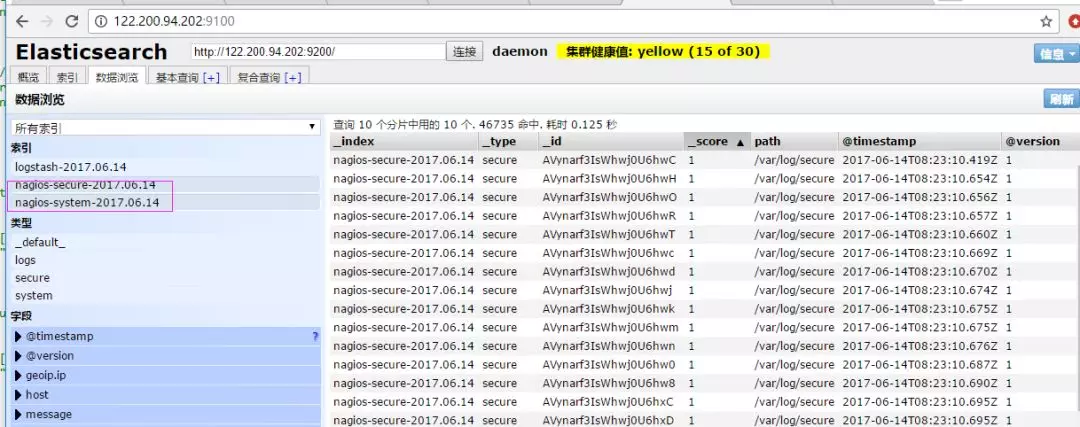
这些设置都没有问题之后,接下来安装下kibana,可以让在前台展示
Kibana的安装及使用
安装kibana环境官方安装手册:https://www.elastic.co/guide/en/kibana/current/install.html下载kibana的tar.gz的软件包# wget https://artifacts.elastic.co/downloads/kibana/kibana-5.4.0-linux-x86_64.tar.gz解压kibana的tar包# tar -xzf kibana-5.4.0-linux-x86_64.tar.gz进入解压好的kibana# mv kibana-5.4.0-linux-x86_64 /usr/local创建kibana的软连接# ln -s /usr/local/kibana-5.4.0-linux-x86_64/ /usr/local/kibana 编辑kibana的配置文件# vim /usr/local/kibana/config/kibana.yml修改配置文件如下,开启以下的配置server.port: 5601server.host: "0.0.0.0"elasticsearch.url: "http://192.168.1.202:9200"kibana.index: ".kibana" 安装screen,以便于kibana在后台运行(当然也可以不用安装,用其他方式进行后台启动)# yum -y install screen# screen# /usr/local/kibana/bin/kibananetstat -antp |grep 5601tcp 0 0 0.0.0.0:5601 0.0.0.0:* LISTEN 17007/node 打开浏览器并设置对应的indexhttp://IP:5601
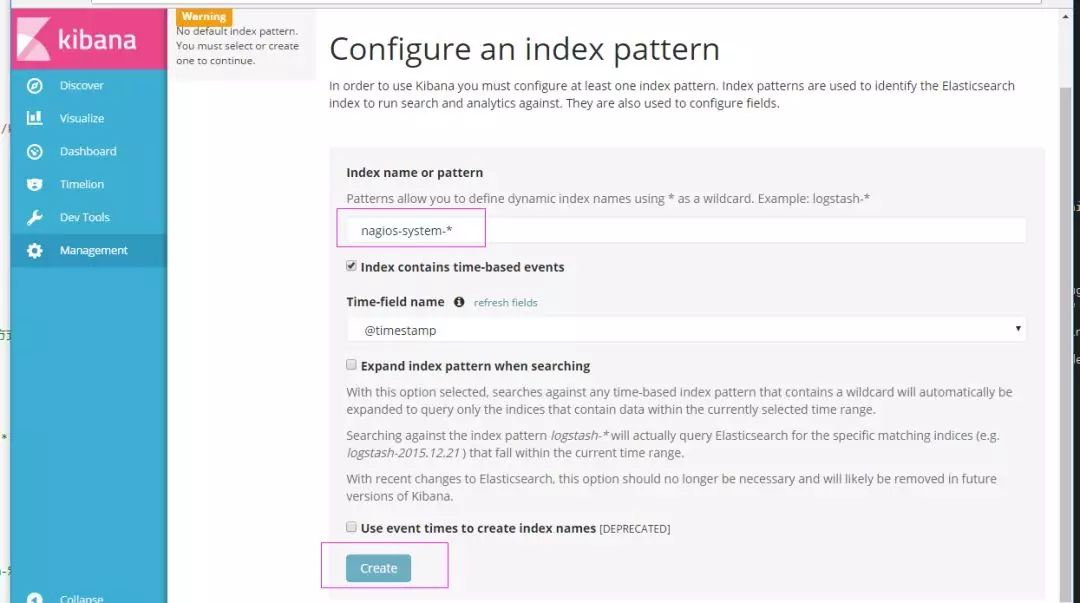
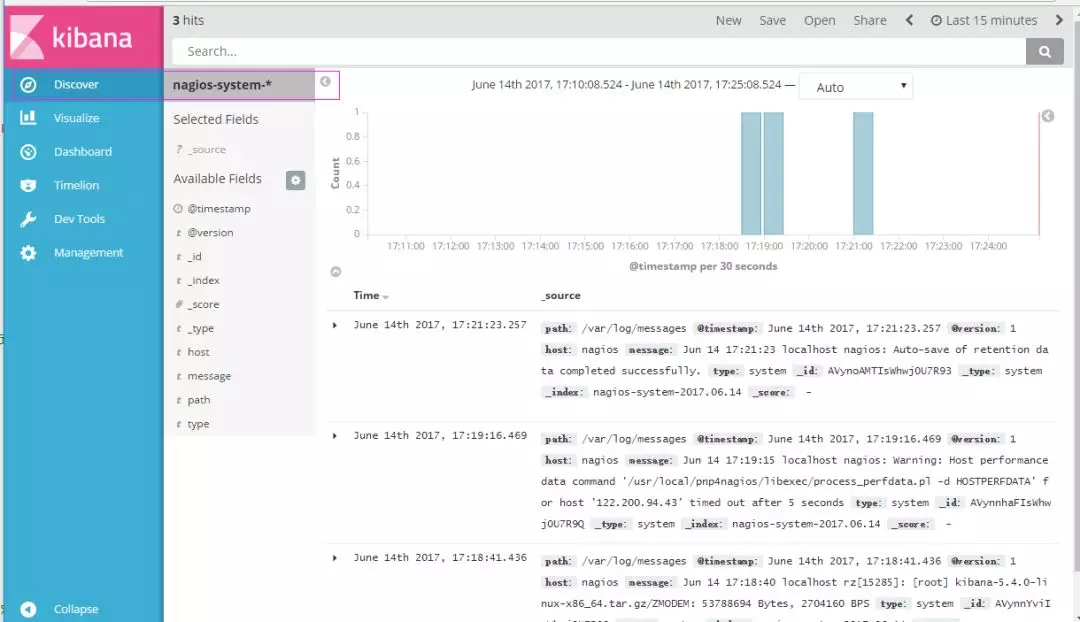
二、ELK实战篇
好,现在索引也可以创建了,现在可以来输出nginx、apache、message、secrue的日志到前台展示(Nginx有的话直接修改,没有自行安装)
编辑nginx配置文件,修改以下内容(在http模块下添加)log_format json '{"@timestamp":"$time_iso8601",' '"@version":"1",' '"client":"$remote_addr",' '"url":"$uri",' '"status":"$status",' '"domian":"$host",' '"host":"$server_addr",' '"size":"$body_bytes_sent",' '"responsetime":"$request_time",' '"referer":"$http_referer",' '"ua":"$http_user_agent"' '}';修改access_log的输出格式为刚才定义的json access_log logs/elk.access.log json;继续修改apache的配置文件LogFormat "{ \ \"@timestamp\": \"%{%Y-%m-%dT%H:%M:%S%z}t\", \ \"@version\": \"1\", \ \"tags\":[\"apache\"], \ \"message\": \"%h %l %u %t \\\"%r\\\" %>s %b\", \ \"clientip\": \"%a\", \ \"duration\": %D, \ \"status\": %>s, \ \"request\": \"%U%q\", \ \"urlpath\": \"%U\", \ \"urlquery\": \"%q\", \ \"bytes\": %B, \ \"method\": \"%m\", \ \"site\": \"%{Host}i\", \ \"referer\": \"%{Referer}i\", \ \"useragent\": \"%{User-agent}i\" \ }" ls_apache_json一样修改输出格式为上面定义的json格式CustomLog logs/access_log ls_apache_json编辑logstash配置文件,进行日志收集vim /etc/logstash/conf.d/full.conf input { file { path => "/var/log/messages" type => "system" start_position => "beginning" } file { path => "/var/log/secure" type => "secure" start_position => "beginning" } file { path => "/var/log/httpd/access_log" type => "http" start_position => "beginning" } file { path => "/usr/local/nginx/logs/elk.access.log" type => "nginx" start_position => "beginning" } } output { if [type] == "system" { elasticsearch { hosts => ["192.168.1.202:9200"] index => "nagios-system-%{+YYYY.MM.dd}" } } if [type] == "secure" { elasticsearch { hosts => ["192.168.1.202:9200"] index => "nagios-secure-%{+YYYY.MM.dd}" } } if [type] == "http" { elasticsearch { hosts => ["192.168.1.202:9200"] index => "nagios-http-%{+YYYY.MM.dd}" } } if [type] == "nginx" { elasticsearch { hosts => ["192.168.1.202:9200"] index => "nagios-nginx-%{+YYYY.MM.dd}" } }}运行看看效果如何logstash -f /etc/logstash/conf.d/full.conf
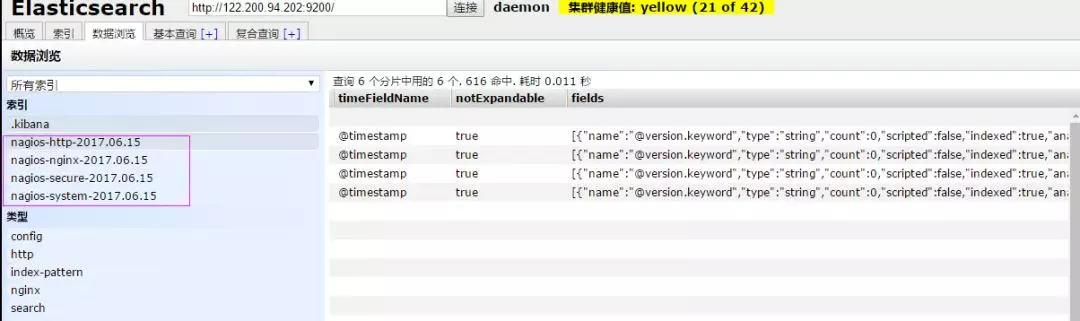
可以发现所有创建日志的索引都已存在,接下来就去Kibana创建日志索引,进行展示(按照上面的方法进行创建索引即可),看下展示的效果
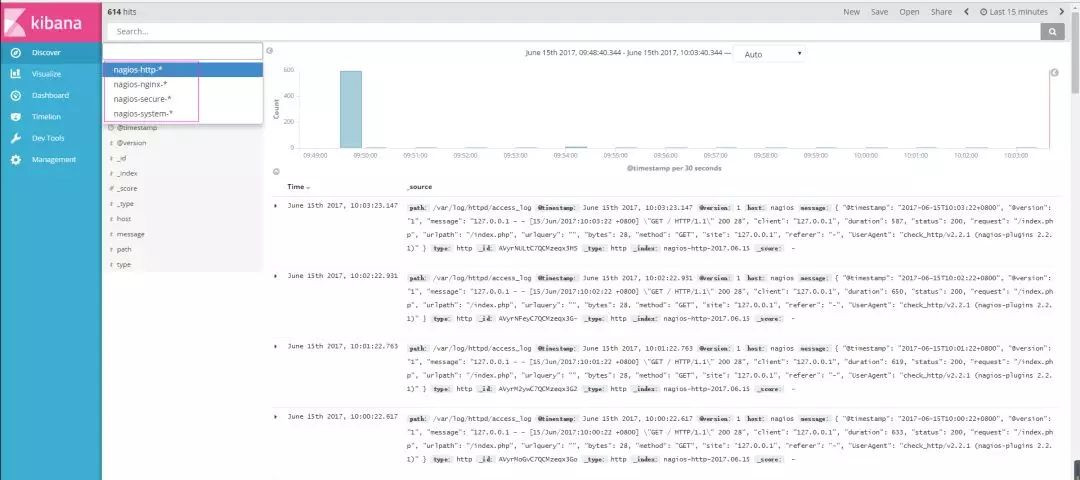
接下来再来一发MySQL慢日志的展示
由于MySQL的慢日志查询格式比较特殊,所以需要用正则进行匹配,并使用multiline能够进行多行匹配(看具体配置)input { file { path => "/var/log/messages" type => "system" start_position => "beginning" } file { path => "/var/log/secure" type => "secure" start_position => "beginning" } file { path => "/var/log/httpd/access_log" type => "http" start_position => "beginning" } file { path => "/usr/local/nginx/logs/elk.access.log" type => "nginx" start_position => "beginning" } file { path => "/var/log/mysql/mysql.slow.log" type => "mysql" start_position => "beginning" codec => multiline { pattern => "^# User@Host:" negate => true what => "previous" } }}filter { grok { match => { "message" => "SELECT SLEEP" } add_tag => [ "sleep_drop" ] tag_on_failure => [] } if "sleep_drop" in [tags] { drop {} } grok { match => { "message" => "(?m)^# User@Host: %{USER:User}\[[^\]]+\] @ (?:(? \S*) )?\[(?:%{IP:Client_IP})?\]\s.*# Query_time: %{NUMBER:Query_Time:float}\s+Lock_time: %{NUMBER:Lock_Time:float}\s+Rows_sent: %{NUMBER:Rows_Sent:int}\s+Rows_examined: %{NUMBER:Rows_Examined:int}\s*(?:use %{DATA:Database};\s*)?SET timestamp=%{NUMBER:timestamp};\s*(? (? \w+)\s+.*)\n# Time:.*$" } } date { match => [ "timestamp", "UNIX" ] remove_field => [ "timestamp" ] }} output { if [type] == "system" { elasticsearch { hosts => ["192.168.1.202:9200"] index => "nagios-system-%{+YYYY.MM.dd}" } } if [type] == "secure" { elasticsearch { hosts => ["192.168.1.202:9200"] index => "nagios-secure-%{+YYYY.MM.dd}" } } if [type] == "http" { elasticsearch { hosts => ["192.168.1.202:9200"] index => "nagios-http-%{+YYYY.MM.dd}" } } if [type] == "nginx" { elasticsearch { hosts => ["192.168.1.202:9200"] index => "nagios-nginx-%{+YYYY.MM.dd}" } } if [type] == "mysql" { elasticsearch { hosts => ["192.168.1.202:9200"] index => "nagios-mysql-slow-%{+YYYY.MM.dd}" } }}
查看效果(一条慢日志查询会显示一条,如果不进行正则匹配,那么一行就会显示一条)
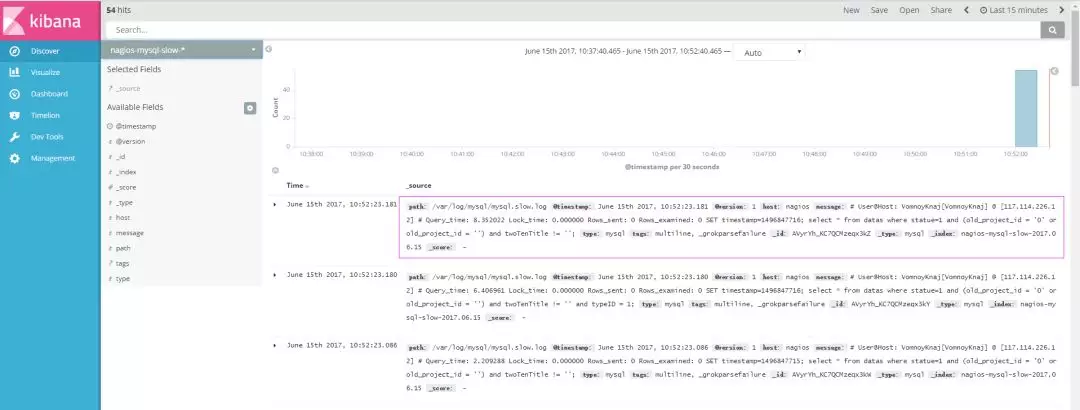
具体的日志输出需求,进行具体的分析
三:ELK终极篇
安装reids # yum install -y redis修改redis的配置文件# vim /etc/redis.conf修改内容如下daemonize yesbind 192.168.1.202启动redis服务# /etc/init.d/redis restart测试redis的是否启用成功# redis-cli -h 192.168.1.202输入info如果有不报错即可redis 192.168.1.202:6379> inforedis_version:2.4.10....编辑配置redis-out.conf配置文件,把标准输入的数据存储到redis中# vim /etc/logstash/conf.d/redis-out.conf添加如下内容input { stdin {}}output { redis { host => "192.168.1.202" port => "6379" password => 'test' db => '1' data_type => "list" key => 'elk-test' }} 运行logstash指定redis-out.conf的配置文件# /usr/share/logstash/bin/logstash -f /etc/logstash/conf.d/redis-out.conf
运行成功以后,在logstash中输入内容(查看下效果)

编辑配置redis-in.conf配置文件,把reids的存储的数据输出到elasticsearch中# vim /etc/logstash/conf.d/redis-out.conf添加如下内容input{ redis { host => "192.168.1.202" port => "6379" password => 'test' db => '1' data_type => "list" key => 'elk-test' batch_count => 1 #这个值是指从队列中读取数据时,一次性取出多少条,默认125条(如果redis中没有125条,就会报错,所以在测试期间加上这个值) }}output { elasticsearch { hosts => ['192.168.1.202:9200'] index => 'redis-test-%{+YYYY.MM.dd}' }}运行logstash指定redis-in.conf的配置文件# /usr/share/logstash/bin/logstash -f /etc/logstash/conf.d/redis-out.conf 运行成功以后,在logstash中输入内容(查看下效果)
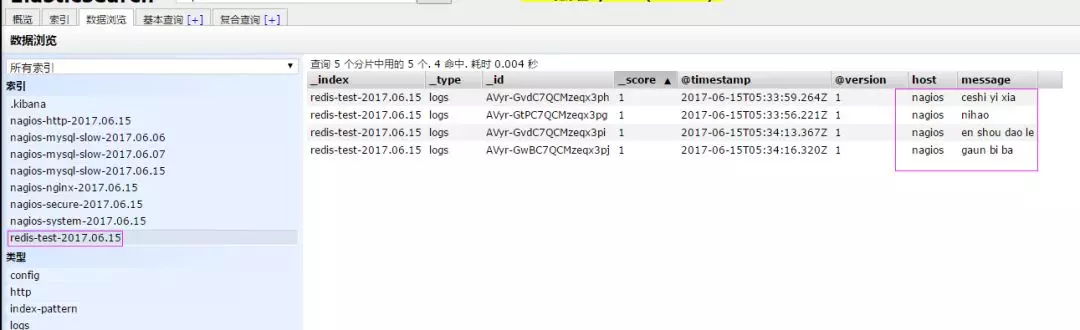
把之前的配置文件修改一下,变成所有的日志监控的来源文件都存放到redis中,然后通过redis在输出到elasticsearch中更改为如下,编辑full.confinput { file { path => "/var/log/httpd/access_log" type => "http" start_position => "beginning" } file { path => "/usr/local/nginx/logs/elk.access.log" type => "nginx" start_position => "beginning" } file { path => "/var/log/secure" type => "secure" start_position => "beginning" } file { path => "/var/log/messages" type => "system" start_position => "beginning" }}output { if [type] == "http" { redis { host => "192.168.1.202" password => 'test' port => "6379" db => "6" data_type => "list" key => 'nagios_http' } } if [type] == "nginx" { redis { host => "192.168.1.202" password => 'test' port => "6379" db => "6" data_type => "list" key => 'nagios_nginx' } } if [type] == "secure" { redis { host => "192.168.1.202" password => 'test' port => "6379" db => "6" data_type => "list" key => 'nagios_secure' } } if [type] == "system" { redis { host => "192.168.1.202" password => 'test' port => "6379" db => "6" data_type => "list" key => 'nagios_system' } }} 运行logstash指定shipper.conf的配置文件# /usr/share/logstash/bin/logstash -f /etc/logstash/conf.d/full.conf在redis中查看是否已经将数据写到里面(有时候输入的日志文件不产生日志,会导致redis里面也没有写入日志)
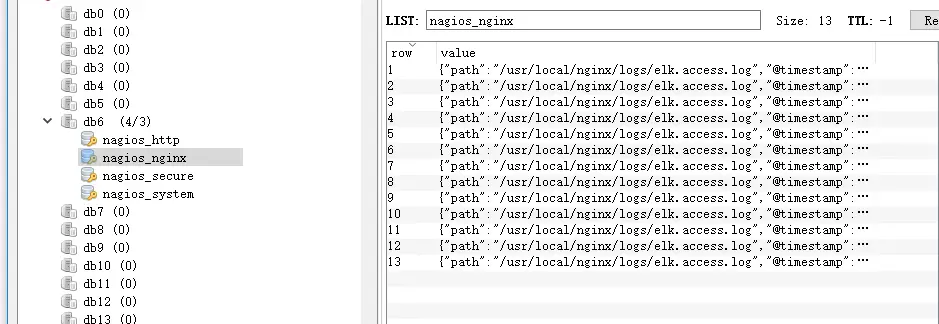
把redis中的数据读取出来,写入到elasticsearch中(需要另外一台主机做实验)编辑配置文件# vim /etc/logstash/conf.d/redis-out.conf添加如下内容input { redis { type => "system" host => "192.168.1.202" password => 'test' port => "6379" db => "6" data_type => "list" key => 'nagios_system' batch_count => 1 } redis { type => "http" host => "192.168.1.202" password => 'test' port => "6379" db => "6" data_type => "list" key => 'nagios_http' batch_count => 1 } redis { type => "nginx" host => "192.168.1.202" password => 'test' port => "6379" db => "6" data_type => "list" key => 'nagios_nginx' batch_count => 1 } redis { type => "secure" host => "192.168.1.202" password => 'test' port => "6379" db => "6" data_type => "list" key => 'nagios_secure' batch_count => 1 }} output { if [type] == "system" { elasticsearch { hosts => ["192.168.1.202:9200"] index => "nagios-system-%{+YYYY.MM.dd}" } } if [type] == "http" { elasticsearch { hosts => ["192.168.1.202:9200"] index => "nagios-http-%{+YYYY.MM.dd}" } } if [type] == "nginx" { elasticsearch { hosts => ["192.168.1.202:9200"] index => "nagios-nginx-%{+YYYY.MM.dd}" } } if [type] == "secure" { elasticsearch { hosts => ["192.168.1.202:9200"] index => "nagios-secure-%{+YYYY.MM.dd}" } } }注意:input是从客户端收集的output是同样也保存到192.168.1.202中的elasticsearch中,如果要保存到当前的主机上,可以把output中的hosts修改成localhost,如果还需要在kibana中显示,需要在本机上部署kabana,为何要这样做,起到一个松耦合的目的说白了,就是在客户端收集日志,写到服务端的redis里或是本地的redis里面,输出的时候对接ES服务器即可运行命令看看效果# /usr/share/logstash/bin/logstash -f /etc/logstash/conf.d/redis-out.conf
效果是和直接往ES服务器输出一样的(这样是先将日志存到redis数据库,然后再从redis数据库里取出日志)
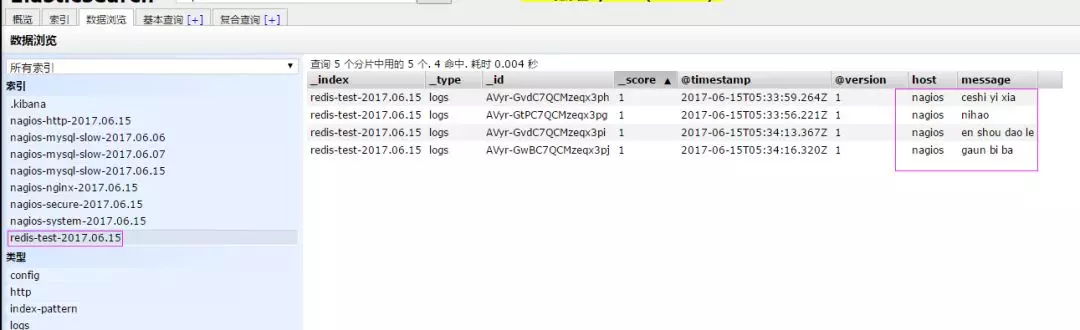
把redis中的数据读取出来,写入到elasticsearch中(需要另外一台主机做实验)编辑配置文件# vim /etc/logstash/conf.d/redis-out.conf添加如下内容input { redis { type => "system" host => "192.168.1.202" password => 'test' port => "6379" db => "6" data_type => "list" key => 'nagios_system' batch_count => 1 } redis { type => "http" host => "192.168.1.202" password => 'test' port => "6379" db => "6" data_type => "list" key => 'nagios_http' batch_count => 1 } redis { type => "nginx" host => "192.168.1.202" password => 'test' port => "6379" db => "6" data_type => "list" key => 'nagios_nginx' batch_count => 1 } redis { type => "secure" host => "192.168.1.202" password => 'test' port => "6379" db => "6" data_type => "list" key => 'nagios_secure' batch_count => 1 }} output { if [type] == "system" { elasticsearch { hosts => ["192.168.1.202:9200"] index => "nagios-system-%{+YYYY.MM.dd}" } } if [type] == "http" { elasticsearch { hosts => ["192.168.1.202:9200"] index => "nagios-http-%{+YYYY.MM.dd}" } } if [type] == "nginx" { elasticsearch { hosts => ["192.168.1.202:9200"] index => "nagios-nginx-%{+YYYY.MM.dd}" } } if [type] == "secure" { elasticsearch { hosts => ["192.168.1.202:9200"] index => "nagios-secure-%{+YYYY.MM.dd}" } } }注意:input是从客户端收集的output是同样也保存到192.168.1.202中的elasticsearch中,如果要保存到当前的主机上,可以把output中的hosts修改成localhost,如果还需要在kibana中显示,需要在本机上部署kabana,为何要这样做,起到一个松耦合的目的说白了,就是在客户端收集日志,写到服务端的redis里或是本地的redis里面,输出的时候对接ES服务器即可运行命令看看效果# /usr/share/logstash/bin/logstash -f /etc/logstash/conf.d/redis-out.conf
效果是和直接往ES服务器输出一样的(这样是先将日志存到redis数据库,然后再从redis数据库里取出日志)
![]()
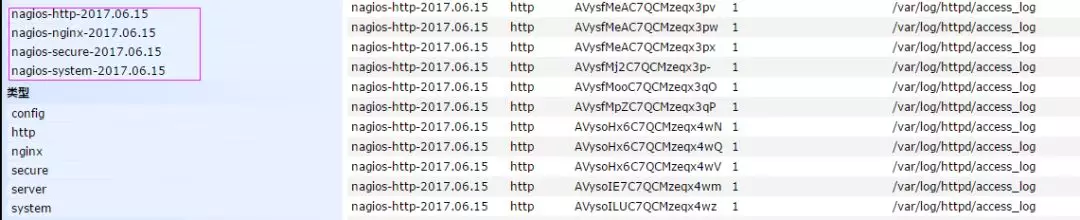
上线ELK
1. 日志分类 系统日志 rsyslog logstash syslog插件 访问日志 nginx logstash codec json 错误日志 file logstash mulitline 运行日志 file logstash codec json 设备日志 syslog logstash syslog插件 Debug日志 file logstash json 或者 mulitline 2. 日志标准化 路径 固定 格式 尽量json3. 系统个日志开始-->错误日志-->运行日志-->访问日志
因为ES保存日志是永久保存,所以需要定期删除一下日志,下面命令为删除指定时间前的日志
curl -X DELETE http://xx.xx.com:9200/logstash-*-`date +%Y-%m-%d -d "-$n days"`
ELK(ElasticSearch, Logstash, Kibana)搭建日志分析平台(安装步骤):https://mp.weixin.qq.com/s/aOg-pozv6BLri9ZqdLpdAg
https://mp.weixin.qq.com/s/aOg-pozv6BLri9ZqdLpdAg